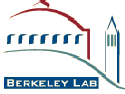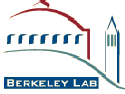| | Supported Platforms |
- Sea should happily run on any Unix and any Windows with Java jdk-1.4.x or higher.
Currently, we know it runs at least on Linux, Solaris, MacOSX and Windows 2000
or higher.
|
| Download and Decompress Files |
- Download
sea-{version}.(tar.gz, zip) from here.
Releases can be installed via a tar.gz file (Unix) or zip file (Windows).
Warning
- Because of a bug in Solaris tar, Solaris users should use gnu
tar to unpack archives.
- Due too an obscure bug, Winzip and possibly other Windows
decompression tools may miss empty directories. Consequently, use
the .zip download file on Windows, and DO NOT decompress tar[.gz]
files on Windows.
- Decompress the file into any convenient directory (the software is relocatable)
In the examples below we assume as installation directory
/opt/sea (Unix)
c:\sea (Windows)
If you choose to install into an alternative location (e.g. /usr/local,
$HOME, d:\apps) then substitute the paths used in examples on this
website accordingly.
cd /opt
tar -zxvf sea-{version}.tar.gz (Unix)
Winzip sea-{version}.zip (Windows)
This will create the directory tree /opt/sea/ (Unix) or
c:\sea (Windows).
|
| Set paths to java and sea tools |
- For any sea command line tool to work, the
JAVA_HOME
environment variable must be defined, or the java executable must
be in your PATH. JAVA_HOME takes precedence over the
PATH settings. To find out if java is already in your
PATH (which is typically the case), type
java -version
If it is not already in your path, set it along the lines of the
following examples:
UNIX bash-style:
export JAVA_HOME=/home/dsd/java2/jdk/jdk-1.4
or
export PATH=/home/dsd/java2/jdk/jdk-1.4/bin:$PATH
Windows:
set JAVA_HOME=e:\java\jdk\sun-1.4.2
or
set PATH=e:\java\jdk\sun-1.4.2\bin;%PATH%
Alternatively, you can edit the
sea/bin/util-find-jdk.{sh,bat} script to the same effect.
- Although not necessary, you may find it convenient to add
sea/bin to your PATH, as follows:
UNIX bash-style:
export PATH=$PATH:/opt/sea/bin
Windows:
set PATH=%PATH%;C:\sea\bin
- You can make these settings permanent by editing your
~/.bashrc or
~/.cshrc files (Unix) or by editing Start
Menu/Settings/Control Panels/System/Advanced/Environment
Variables/Path (Windows).
- Now try to run the software as described in Getting Started.
|
|