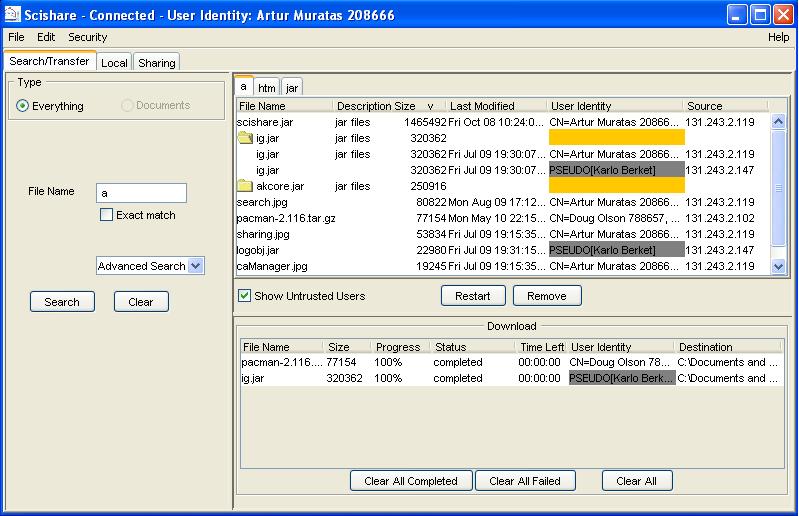Search for Metadata
This is represented by a "Search" tab wich is shown on succesful startup. The search pane is split into two areas. The left side of the border represents the pane where the user creates the query and starts the search. The right side represents the pane where the search results are shown. Here, the user can manage the existing searches and start transfering files. In the search pane the user can do the following:
- Create a basic query
- Create an advanced query
- Start a search
- Restart a search
- Remove a search
- Download a file
- Create a basic query To create a basic query the user enters an expression in the "File Name" field. Optionally, the user can check the "Exact" box. For example, if the user is looking for some jar files available for sharing, just by entering "jar", he will get information about every file that he is authorized for and has "jar" in its name. If the user clicks on the "Clear" button, then the information in the "File Name" field will be deleted.
- Create an advanced query. To create an advanced query, the user selects a field in the Advanced Search drop down list and then fill in in the field that has been already created in the same pane. This version of Scishare lets the user to create up to three additional information type to create an advanced query, which are the file description, minimum, and maximum size. If the "Basic Search" option is selected, then the previous fields for advanced search will be removed. If user clicks on "Clear" button, then the information in the query fields will be deleted.
- Start a search After a query is created, user clicks on "Search" button. If the fields are empty no actions will be taken. For each search a tab is created, which contains the search results. The results of the search are shown in a tree table style where files of the same content are grouped together. The metadata that the user gets back as search results has this information:
- File name
- Description of the file
- Size of the file
- Last modified
- Source of the metadata, which is the IP Address.
- User Identity which authenticates who is the sender of metadata
If the user
identity is not highlighted by any color it implies that the user is a trusted
user. But if the user identity is highlighted by a gray strip it denotes ”PSUEDO” user, and a red strip
identifies an untrusted user. If a folder that
contains same named data from multiple sources is not highlighted it denotes
that all the metadata has been received from trusted users. An orange highlight
denotes metadata from both trusted and untrusted users, but a red highlight
warns that all the results have been received from untrusted users. By default
the results obtained from untrusted users shown. But the user has the option of not
viewing results coming from them.
The same information can be seen by moving the mouse on a row of the search
result table where the user is interested. This will create a tool tip showing
the information described above. By clicking on the column header, the user can
sort the search results in ascending or descending order.
- Restart a search Click on "Restart" button to restart a search.
- Remove a search Click on "Remove" button to remove a search. This will remove all search results and the tab mapping these results.
- Select and start downloading a file At this point, the user can select files for download. If the user selects a group of file descriptions with the same content, represented by a folder icon, then the file will be downloaded in parallel. In order to download in parallel a file from multiple resources or from a single source, the user right clicks on the selected row and choose either "Download" or "Download To". By choosing "Download" the file will be stored in the download folder set in the preferences. The other option will ask the user to choose an alternate location for the downloaded file. Another way to download a file is by double clicking on the selected file.
The application saves the state of search and transfer
results on exit and loads it on start up.
Search - Transfer
panel