Local Manager
The local manager lets the user manage the files that are available for
sharing. It is accessed by clicking on the "Local" tab in the main
frame of the application.
The left side of the local pane is a tree representation of the shared items.
The right side displays the information about the item is selected in the tree.
The list of the options available to the user to manage the files for sharing
is:
- Add
item(s) New files are added to the shared items by
clicking on "Add Item" button in "Local" pane. The
user then selects a file or a group of files from the file chooser dialog
and clicks the "OK" button. After that, another
dialog pops up asking the user to apply or cancel add
item action. The user can set the description and also map a policy to each of the file(s)
being added. The user can have different policies for protecting metadata
and data. If the user selects NO POLICY from the list of policies, that
means there is no user specified policy for the resource. If anybody
search for metadata or try to download this file, then the application
will check in a higher level in the hierarchy until it finds a policy or
until it reaches the root which is LOCAL. By default LOCAL has PRIVATE policy for both metadata and data
and that is not editable.
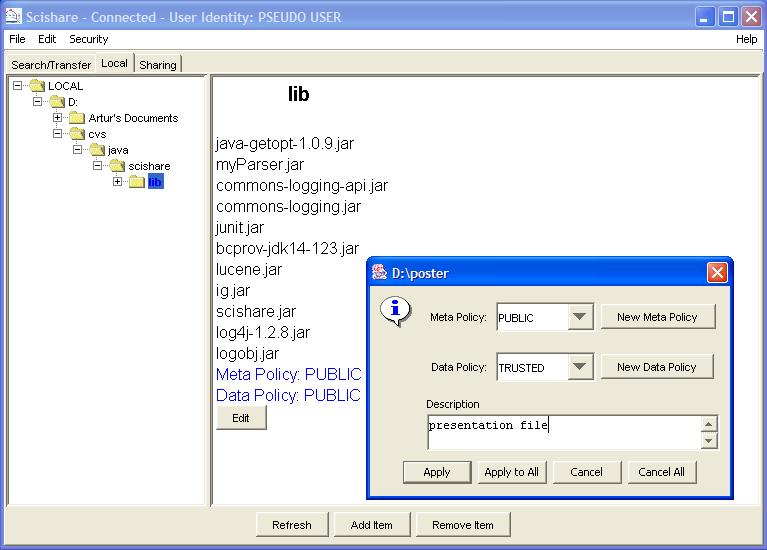
- Remove shared item(s) The user can remove only subscribed items (the ones colored in blue or red). A subscribed item is marked red if it has been removed from the local filesystem; otherwise it is marked as blue. An item is removed by selecting the file to be removed and then clicking on "Remove Item". If the selected file is a folder, then user will be asked to confirm removing the folder contents.
- Edit
shared item(s) Editing the items consists on
changing the description and the policies
mapping for these items. Every item in the hierarchy tree is
editable except the root. To edit an item the user selects the item and
then click on "Edit" button. This will initiate a dialog where
the user can change the description, and change policies for metadata and data.
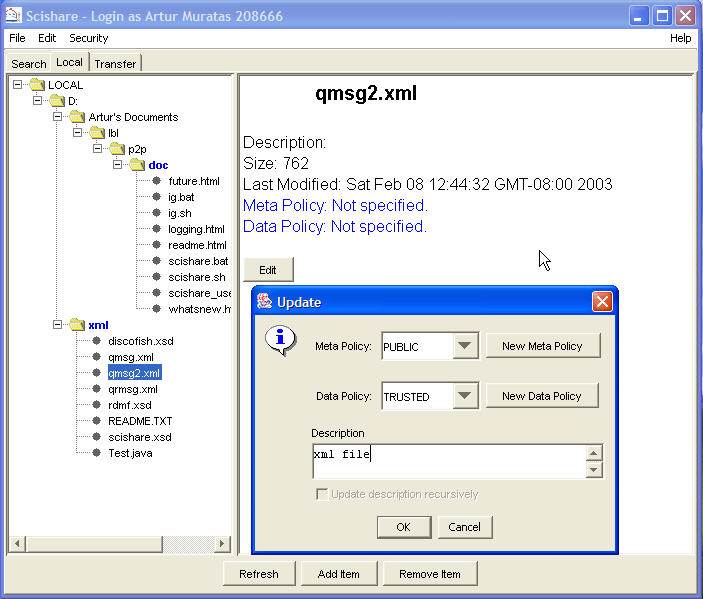
- Refresh The user is provided with the option to synchronize the application with the local filesystem. That means, all modifications of the files outside the application like modifying a file, deleting a file or list of files, and adding new files to the subscribed item (folder) will be updated in the application. The user will specify throug the preferences how the synchronization of the database will be done (automatically or manually by clicking on Refresh button).
The user can also sort a selected folder in the hierarchy by right clicking and selecting the option (by name, size, and last modified date). The shared item information is stored when the application exit and is loaded in the start up.